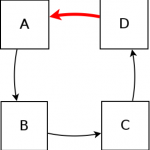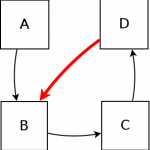In our last post we talked about product structure made of assemblies and parts. This structure shows the physical links between parts. But what if you want to highlight other links? In special cases, you may want to show a part electrical relationship to another, for example. Linking parts with an electric point of view will result to a complete new data structure, that looks similar to a fault tree analysis and will help you detect power cuts.
Thanks to the DocDokuPLM platform, you can define new trees with typed links. Let’s work on a very simple example: an office. Here is its complete product structure:
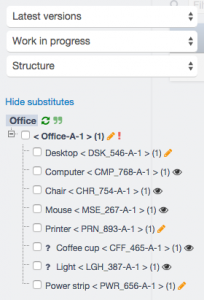
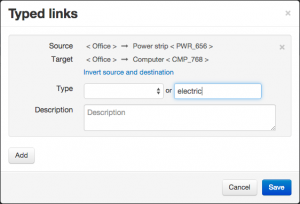
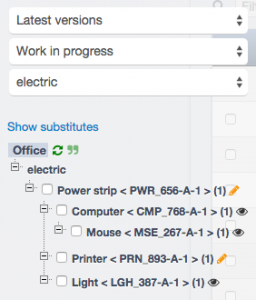
This new typed tree shows the electrical links between parts and makes it easier to fix bugs.
Feel free to add as many typed links as you want between 2 parts (any energy link, any dependency link…). However it is impossible to create a loop (cyclic link) with the same type of link. In that case, the system will detect the cyclic link creation and reject it automatically in order to avoid infinite loop.